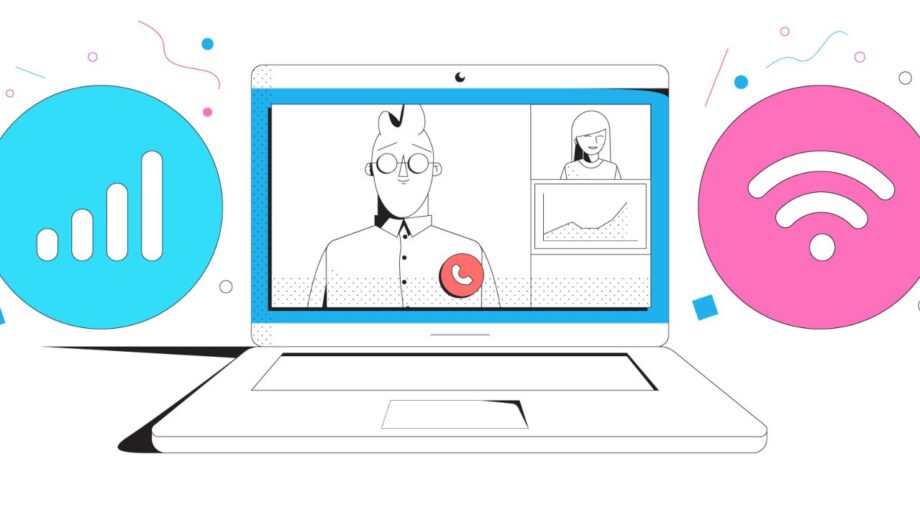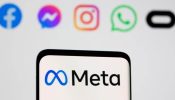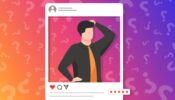Zoom, the most widely used video conferencing program, offers something for practically everyone, from online instruction and distant business to virtual happy hours.
You will be able to take advantage of fluid, complete, and thorough Zoom calls if you have enough of them. Buffering and disconnects will occur when you have a poor Internet connection. Not to mention that there are meetings where Zoom won’t connect.
How can you prevent that and why does that occur? The following is described.
Examine your internet connection.
A shaky or erratic internet connection can cause an unreliable connection in Zoom. To test it, attempt to connect other devices to the same network and see if the internet functions. If not, seek assistance from your ISP (Internet service provider).
To check your Internet speed, you can use Google’s speed test.
Restart the modem
One of the simplest and most popular methods of troubleshooting what is most likely not working is to restart the device.
From your device, disconnect the modem.
The lights should all be off after some time.
Wait until all of the connectivity-indicating lights are on before plugging in the modem again.
If the connection error warning still shows, attempt to run Zoom once more.
Reset the router.
The router is an additional device that is essential to network connectivity. Among computer networks, a router is a networking device that forwards data packets. Restarting the router can also help to resolve Zoom’s erratic connection.
Switch off the router.
Wait a few minutes for the router to be completely down.
Connect the router, then give it at least two minutes to boot up.
Once the connection has been reestablished, check Zoom to determine whether the issue still exists.
Disable bandwidth-intensive applications
In particular, if we’re talking about bandwidth-consuming software like cloud sync programs, streaming tools, video-sharing apps, etc., we advise stopping any background programs that are operating.
Disable your VPN if you’re using one and see if the stability of your network improves. According to some data, if you use a VPN server that is not in your area, utilizing a VPN may cause your connection to slow down by as much as 30% or even 50%.