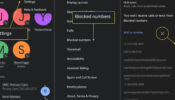WhatsApp is the principal way of communication for many people. What a pity it would be if a lost or broken phone resulted in the loss of all those talks, not to mention the photographs and movies that were sent but never saved.
Don’t let this happen to you; backing up WhatsApp on an Android or iPhone is simple. You can effortlessly load your account and data onto a new device after backing up WhatsApp, and pick up right where you left off.

Here are a few steps that you can follow to backup WhatsApp on your Android and iPhone devices.
How to backup WhatsApp on Android
After opening WhatsApp on your phone tap on the three dots on the top right corner of your screen.
Once that is done, click on the SETTINGS option and then on CHATS.
Click on the CHATS BACKUP option there and the BACK UP icon on the next screen and you are good to go, you have all your important data backed up in a fraction of seconds.
How to backup WhatsApp on iPhone
After opening WhatsApp on your iPhone click on the SETTINGS icon on the bottom right corner of your screen.
Next click on the CHATS option in the settings menu and CHATS BACKUP further.
Next click on BACK UP NOW and you should be good to go.






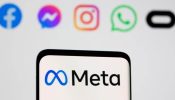



![[New Feature] WhatsApp Users Will Soon Be Able To Copy Text From Images 786599 [New Feature] WhatsApp Users Will Soon Be Able To Copy Text From Images 786599](https://static.iwmbuzz.com/wp-content/uploads/2023/03/new-feature-whatsapp-users-will-soon-be-able-to-copy-text-from-images-175x100.jpg)