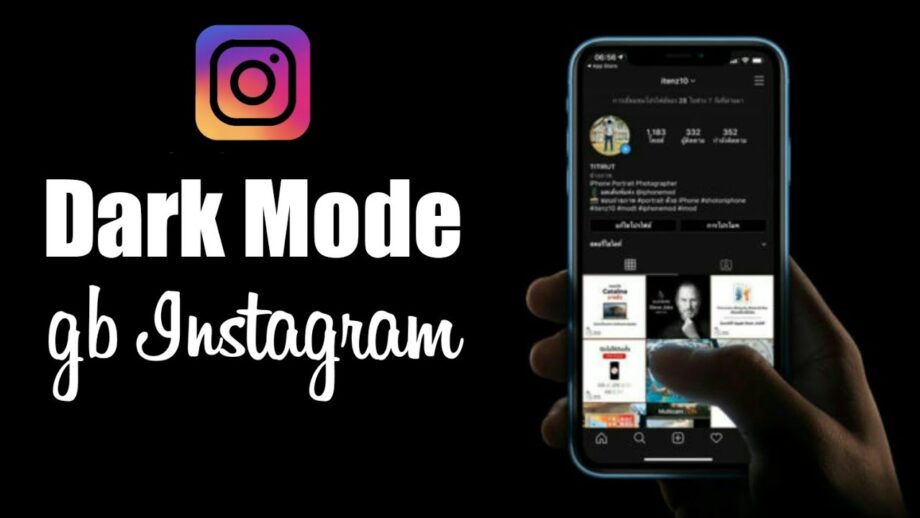You’ll be grateful that we taught you how to use Instagram dark mode. Dark mode on Instagram is certainly a match made in media heaven since a darker palette is even richer and more immersive for viewing photographs and videos. Going black is undoubtedly the way to go if you want to take your Instagram experience to the next level.
But it’s for more than just making those photos and videos stand out. There are other advantages to using dark mode. You’ll have less eye strain, especially at night, if you reduce the amount of bright light that hits your eyes. So, shortly before night, looking at those posts on your feed wouldn’t be as taxing on your eyes.
It’s not difficult to enable Instagram dark mode for iPhone (Instagram isn’t optimized – and may never be optimized – for iPads). These methods will allow you to modify your iPhone’s system settings and use Instagram in dark mode if you’re running iOS 15 or have recently upgraded to the iPhone 13 Series. To do so, go to your phone’s settings. ‘Display and brightness’ should be selected. Launch Instagram and tap ‘Dark’ to change the theme.
It’s exactly as easy to enable Instagram dark mode on Android. Simply follow these four steps to enable it on an Android 12 phone: Go to your phone’s settings page. Scroll down to the ‘Display’ option. Toggle on the ‘Dark theme’ option. Begin using Instagram.