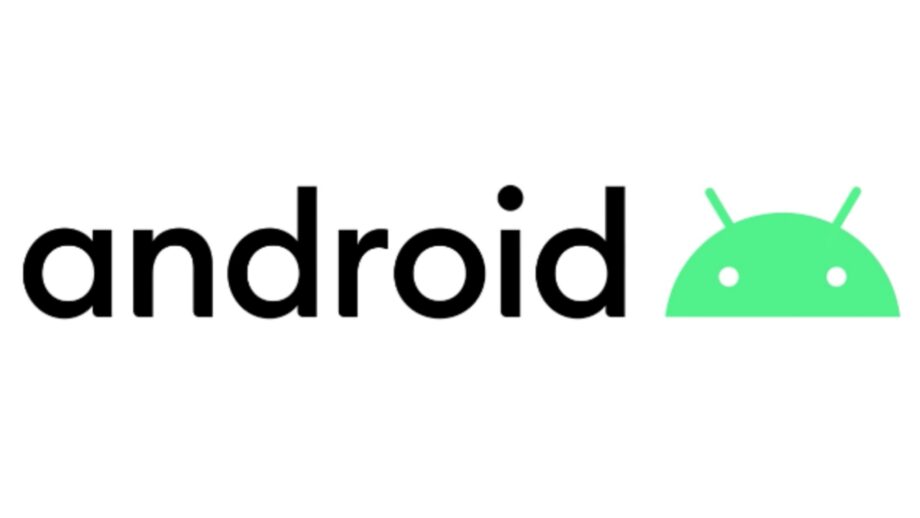Mobile data usage has exploded in recent years. Apps have gotten more data-hungry, and new versions are continually being sent out. Previously, web surfing was primarily text-based due to a lack of advancement in web technologies.
1. Limit your data usage in Android Settings.
Setting a monthly data consumption restriction is the simplest way to avoid using excessive amounts of data without your knowledge. On Android, you may limit your mobile data usage via the Settings app.
Select Data Usage>>Billing Cycle>>Data Limit and Billing Cycle from the Settings menu. You can specify the maximum quantity of data you want to consume per month there. You can also choose to disconnect from the network automatically after the data limit is met.
2. Restrict App background data
Even while the smartphone is not in use, certain apps continue to use mobile data. While multitasking or when the screen is off, background data allows you to keep your programmes monitored and updated. However, not every programme has to consume background data all of the time.
You can see statistics for which apps are consuming how much data by going to Settings >> Data Usage.
When you tap on an app, you can see how much data it uses in the foreground and background. The data consumed by the app when it is actively utilized by you when it is open is known as foreground data usage. When you are not using the app and it is operating in the background, you are consuming background data. It is automatic and does not require any action. Automatic app updates and sync are examples of this.
If you notice that an app’s background data usage is excessive and you don’t need it to run in the background all the time, select “Restrict app background data.”
This ensures that the programme consumes data only when it is opened, resulting in less data usage.
3. Use data compression in Chrome
One of the most famous Android browsers is Google Chrome. On Android, it features an integrated feature that can dramatically cut data usage.
When you enable data compression, all of your traffic is routed through a Google proxy. Before being transferred to your phone, your data is compressed and optimized. This results in less data consumption and faster page loading without any significant changes in online content.
To use data compression, open Chrome, go to the 3-dot menu in the upper right corner, select Settings, then Data Saver. Toggle Data Saver on by tapping on the upper right corner.
When you use a data saver, Chrome’s Safe Browsing System is activated, which detects bad pages and protects you from malware and hazardous content. Chrome managed to save 17 percent of data over the course of a month, as shown in the screenshot above.
You may go back to the Chrome settings window to see how much data you’ve saved over time.
4. Update apps over Wi-Fi only
Disabling automatic app updates in the Play Store is one of the most effective strategies to reduce mobile data consumption. Tap Menu>>Settings >>Auto-update apps in the Play Store.
Make sure “Auto-update apps over Wi-Fi only” is selected. You can also select “Do not auto-update apps,” however this is not recommended because you will have to remember to update your apps manually from time to time.
5. Limit your use of streaming services
The most data-intensive material is streaming music and videos, as well as high-quality photos. When utilizing mobile data, try to stay away from these. When connected to WiFi, you can decide to save music and films locally in your storage or download them.
You can reduce the quality of the stream while streaming over the mobile connection to save data. YouTube uses a lot of data, so if you’re using a mobile service on Android, decrease the video resolution.
Many Android streaming apps, such as Netflix and YouTube Go, have a data saver mode that efficiently reduces data usage.