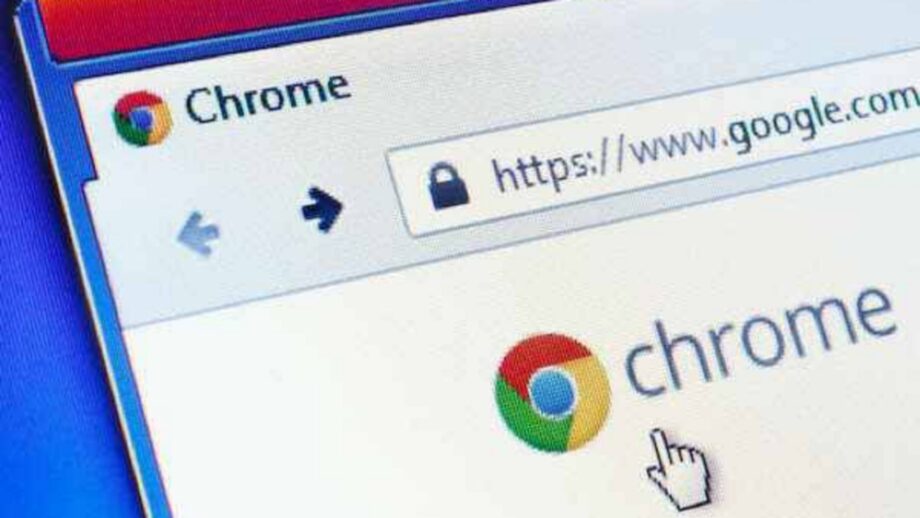Have you ever closed a tab or window by accident while working on several? Chrome is well-known for its adaptability. Unlike any other browser, it has unique features and speed. Browser malfunctions and crashes are common when there’s a lot of traffic. Chrome isn’t an outlier in this regard. It’s not always your fault if your browser crashes and closes unexpectedly, resulting in the loss of essential research and online sites.
Chrome, on the other hand, has it under control. Fortunately, it saves your browsing history. So, no matter how you misplaced that tab or a whole window, you may quickly get it back. In this post, we’ll show you how to open recently closed tabs in Chrome in a variety of methods. We’ll also go over numerous events that can cause you to lose your tabs and how to get them back.
We’ve all been there, but don’t worry, it’s not the end of the world. You can reclaim your tabs in a few ways.
Take one of the following steps:
- Right-click on the Chrome bar and select “Properties” from the drop-down menu. Reopen a previously closed tab.
Use the shortcut Ctrl + Shift + T. - Right-click on the Chrome icon in your taskbar > ‘Recently closed’ will appear.
- If you accidentally close your full Chrome window, the same trick will work, except instead of ‘Reopen recently closed tab,’ it will say ‘Window.’
Finally, go to Settings > On Start-Up > choose ‘Continue where I left off’ if you wish to pick up where you left off when you reopen Chrome.
The open tabs from your previous browsing session will appear in Chrome the next time you open it.