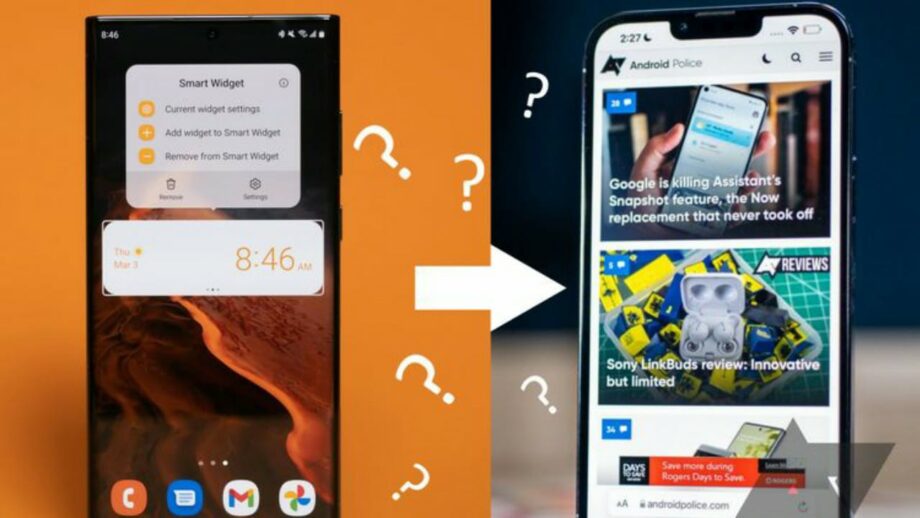Apple is producing excellent hardware and software for its iPhone, iPad, and Mac product lines. Creeping into Apple’s walled garden has never been easier, due to the Move to iOS app, or more appealing, thanks to the iPhone 13 trio. Even with the Move to iOS app, the transition from Android is difficult.
While iOS is simple to use, new users sometimes worry about data loss during the transition. If you’ve heard horror stories about lost contacts, destroyed images, and other disasters, there’s good news: data transfer problems are becoming increasingly rare. Apple and Google make the migration procedure very simple and easy. All you’ll need is a Wi-Fi network, access to both phones, and Google Play Store access on your Android smartphone. Before making the transition, be sure to update any applications and back up your data on your Android phone. App updates are often available through the Google Play Store, and backup settings may be accessed in the phone’s settings.
Download the Move to iOS app from the Google Play Store on your Android phone.
Check that the Android device’s Wi-Fi is turned on and that both devices are connected to the charger and charging. This is to guarantee that the procedure is not hampered by a dead battery.
Open the Move to iOS app on your Android phone, tap “Continue,” and accept the terms and conditions. On the following page, you may choose whether or not to gather useful statistics. Choose whatever you believe is appropriate and go to the next step.
Allow the app to use your location data while it is open in the pop-up on the following page. When you get the “Find Your Code” page, click “Continue.” put the Android down for now, and switch over to the iPhone.
Follow the setup procedure on the iPhone until you reach the “Apps & Data” page. Select the “Move Data from Android” option on this screen.
The iPhone will display a screen that says “Move from Android.” On this screen, click “Continue.” After that, the iPhone will create a six-digit or ten-digit code as well as a temporary network.
On your Android smartphone, enter the code provided on the iPhone.
Connect your Android phone to the temporary Wi-Fi network after inputting the code. The Android smartphone should prompt you, and connecting should be as simple as pressing the “Connect” button.
You may now pick the content to be transferred. You may transfer accessibility settings, calendars, camera photographs and videos, contacts, and so on.